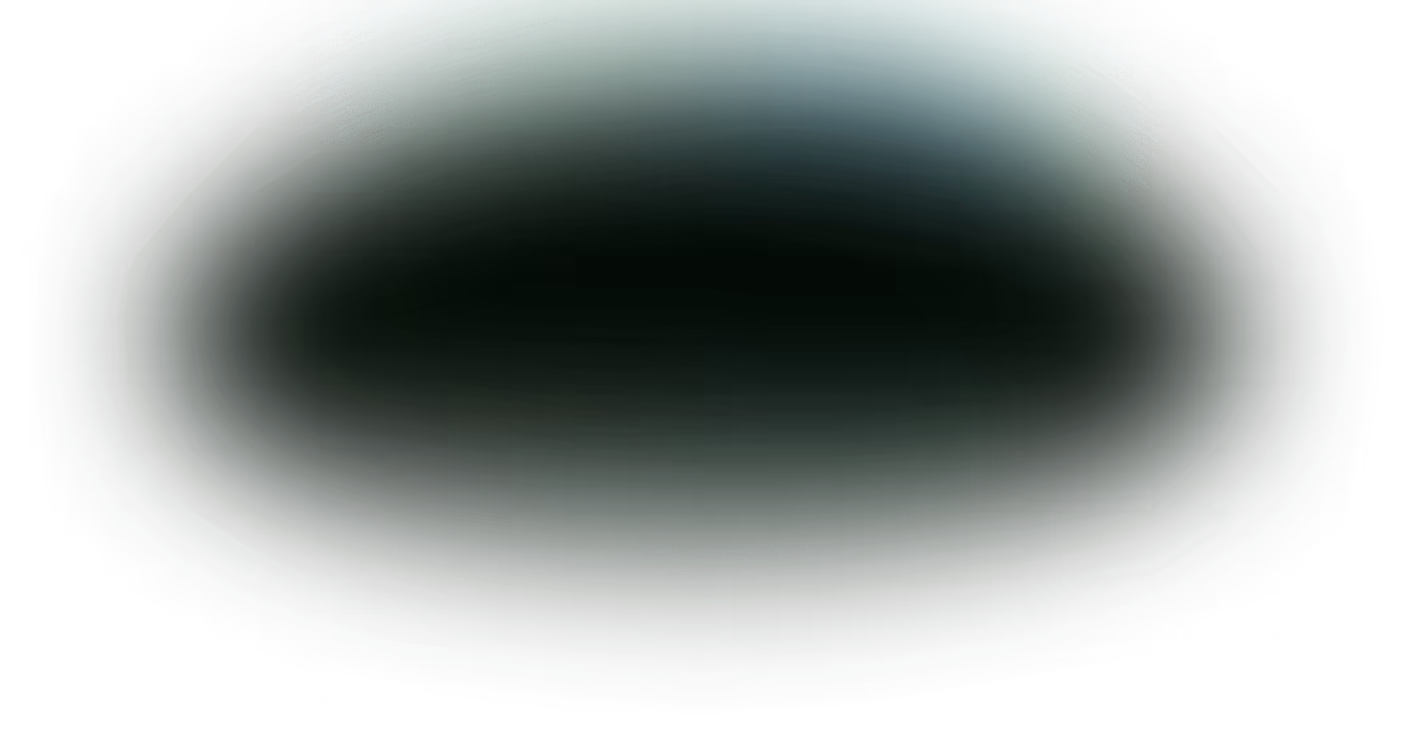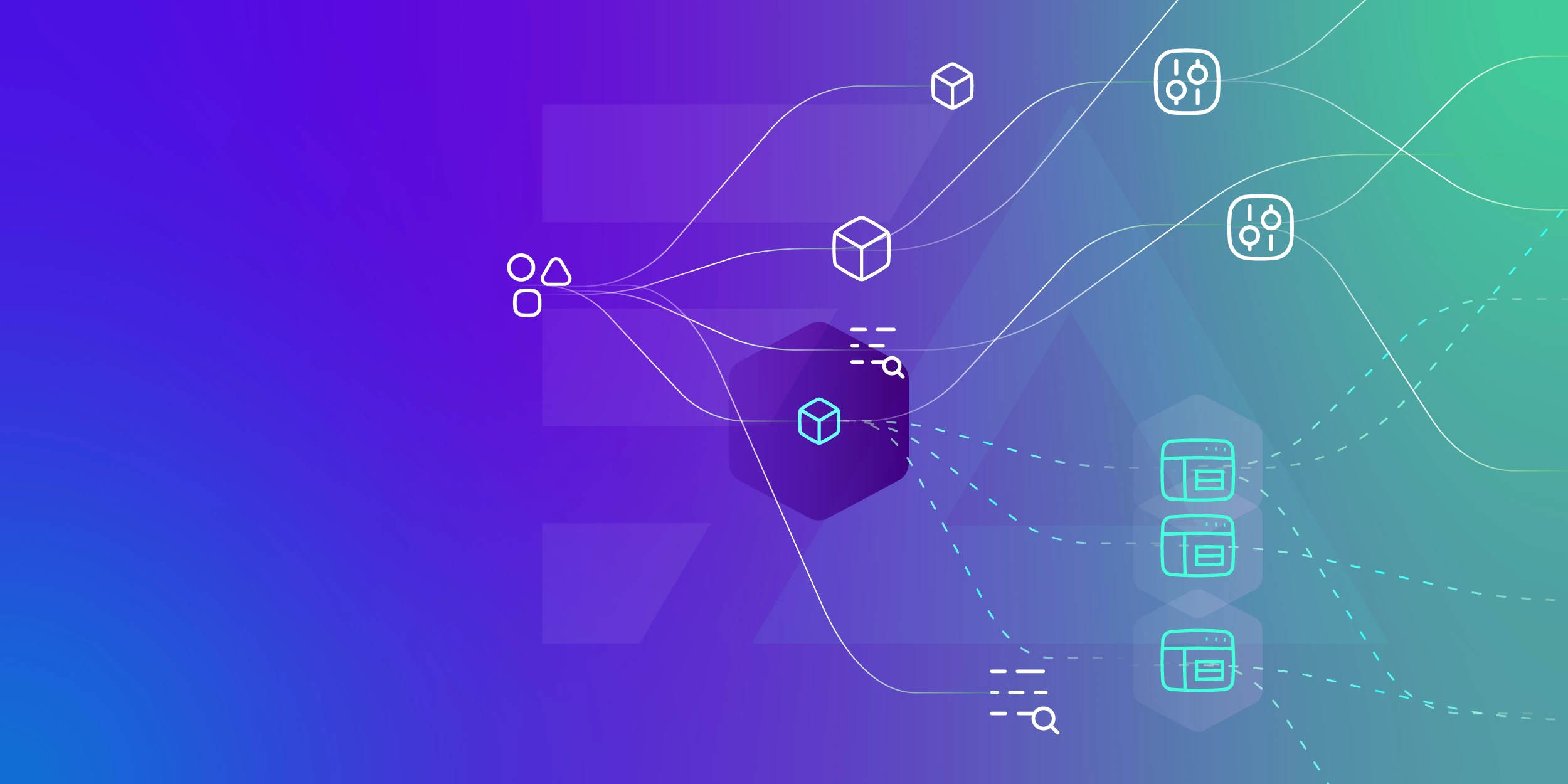Docker is a platform that allows developers to package apps into containers. It simplifies the delivery, testing, and deployment of software programs. Docker enhances the management and monitoring of such applications through efficient log management.
By integrating with external logging drivers, Docker effectively captures logs from containers. It helps organizations gain visibility into container behavior, troubleshoot issues, and earn more accurate insights into system metrics.
Learn more about log management in Docker and gather the best expert tips that may come in handy for you.
How to Manage Docker Container Logs?
Logs in Docker usually come from the container’s stdout/stderr output or events caused by the Docker daemon. The logs generated from those sources are crucial for identifying issues, understanding container activity, and safeguarding the system.
Managing logs in Docker can be challenging for a few reasons. First, each Docker container generates its own logs. Since most Docker applications consist of multiple containers, this means you need to work across dispersed systems. Second, Docker applications emit high volumes of logs, especially in microservices-based environments. If you’re centralizing your logs, this leads to high cost and poor performance. Lastly, since you can spin up and down Docker containers, it can be hard to track logs when they’re constantly being created, terminated, or migrated across different hosts.
Common Docker Logging Drivers
To address challenges in log management, Docker provides several logging drivers. Each was designed for specific use cases. Some of the most common logging drivers are:
To address challenges in log management, Docker provides several logging drivers. Each was designed for specific use cases. Some of the most common logging drivers are:
- json-file
- Docker’s json-file driver stores logs in JSON format on the host machine. It offers a straightforward method for log storage. However, it can result in large files that are difficult to manage.
- Below is an example of a log entry created using the json-file driver:
{
"log": "Web server started successfully.n",
"stream": "stdout",
"time": "2024-03-26T10:00:00.000Z"
}
- syslog
- syslog forwards logs that are collected from containers to a syslog server. This logging driver is widely used for message logging. It allows for collecting and storing logs from different sources on a server.
- Here’s an example of a log generated using syslog:
Mar 27 12:34:56 myhost docker[12345]: container_name[1]: This is an example log message
- journald
- The journald logging driver is a seamless choice for systems already using systemd. It transmits logs to the systemd journal on Linux systems, allowing users to manage logs using the journalctl command.
- Here is an example of a log entry created using the journald logging driver for a hypothetical Docker container:
Mar 27 15:45:01 host-name dockerd: {"MESSAGE": "Hello, world from my container!", "CONTAINER_NAME": "/my_container", "PRIORITY": "info"}
- fluentd
- Fluentd is an open-source data collector that lets Docker containers send logs to a Fluentd server. This driver is ideal for complex log management pipelines. It offers log aggregation from multiple sources and sends the collected logs to various destinations.
- Below is a basic example of a log entry created using the Fluentd logging driver:
{
"container_id": "c72f2d9c4f82",
"container_name": "/simple-app",
"source": "stdout",
"log": "Hello, Fluentd!",
"time": "2024-03-27T15:45:32.123Z"
}
- awslogs
- The awslogs logging driver is mainly useful for Docker containers running on AWS infrastructure. It allows direct log transmission to Amazon CloudWatch Logs—which is convenient for centralizing logs in AWS for monitoring, analysis, and storage.
- A simple log entry generated using the awslogs logging driver looks something like this:
{
"logStream": "myapp/container-instance1",
"timestamp": 1610000000000,
"message": "2024-03-27T12:00:00Z INFO Starting web server on port 8080",
"ingestionTime": 1610000001000
}
Best Practices for Efficient Log Management in Docker
Managing logs in Docker is crucial for understanding containers’ performance and diagnosing problems. Proper log management practices guarantee that you can spot issues early and maintain an efficient operational flow.
Below are some of the best practices to achieve effective log management in Docker:
Centralize and Standardize Your Logs
A centralized logging system will be used to collect logs from all containers. This makes searching, analyzing, and monitoring logs from a single location easier. Also, make sure your logs follow a uniform format. Structured logs are easier to search and analyze since each piece of information is indexed.
Implement Log Rotation and Retention Policies
Practice automatic log rotation to prevent logs from consuming excessive disk space. Docker has built-in log rotation settings that you can set up per container. You should also set retention policies to purge old, irrelevant logs. It keeps your storage requirements in check.
Monitor Log Files in Real-Time
Use tools like Edge Delta that can monitor log files in real-time. It sends out alerts about potential issues as they occur. The immediate feedback allows you to respond to and resolve issues more quickly.
Maximize your operations by staying ahead of potential problems. Try Edge Delta for 7 days and get real-time log monitoring with automatic alerts.
Secure Your Logs
Secure your logging data, especially if it contains sensitive information. Use encryption for log data—whether in transit or at rest. Control the access to log data with appropriate authentication and authorization measures to ensure that only authorized personnel can view or alter the logs.
Future Trends in Docker Logging
The need for more efficient and automated systems influences emerging trends and technologies for managing logs in Docker. As containerized applications become complex, more companies adopt observability rather than traditional logging and monitoring. This signifies a rise in advanced analytics and AI/ML use to predict problems and automate issue resolution.
Furthermore, the demand for effective real-time data processing will lead to adoption of stream processing frameworks and time-series databases for logs and metrics.
Simultaneously, security and compliance within logging and monitoring will be more emphasized. Solutions will start incorporating features that aim to manage log data securely, ensure privacy, and comply with regulations.
Conclusion
Docker logging is essential in managing containerized applications. The challenges of log volume, standardization, and centralization are met with Docker’s various logging drivers, each catering to different needs and use cases.
As containerized apps evolve, centralizing logs, implementing log rotation, and securing logs are ways to achieve efficient and secure log management in Docker environments.
FAQs on Log Management in Docker
What is the difference between JSON and local logging in docker?
The JSON logging driver in Docker saves logs in JSON format, making parsing easy. Meanwhile, the local logging driver offers log rotation and compression to reduce disk space usage for efficient log management.
How to limit docker log file size?
To limit Docker log file size, use docker run [options] --log-opt max-size=<size>m --log-opt max-file=<number>. Replace <size> with the log size limit in megabytes and <number> with the maximum number of log files to keep.
Where logs are stored in docker?
Docker stores log data as JSON files on the Docker host in /var/lib/docker/containers/<container-id>/logs/container-logs.json. You can view the logs using the command docker logs <container-id>.